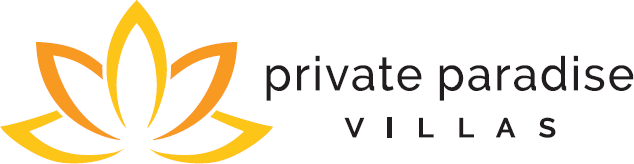
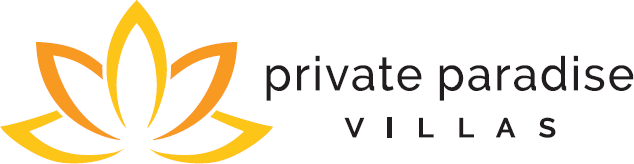
| <script> | This is an HTML tag indicating that the following lines will be JavaScript code rather than HTML |
| Rate = getData( "Rate" ); | This line of code asks for our Rate data and temporarily stores it into a variable named Rate |
| document.write( Rate ); | This line of code takes the Rate information and writes it to the page |
| </script> | This is an HTML tag ending the above script section |
| <dl> | This is an HTML definition list opening tag. |
| <script> | This is an HTML tag indicating that the following lines will be script code rather than HTML |
| Rate = getData( "Rate" ); | This line of code asks for our Rate data and temporarily stores it into a variable named Rate |
| if( Rate ) { | This line of code says "If there is Rate data...", then continue on to the next block of code and execute everything between { and }, which writes this data to the page, otherwise, we are done and nothing is written to the page. |
| htm = | At this point, you know that Tropical Villa Vacations is returning valid rate information, so create a variable named “htm”, the following lines of code will store data into this variable... |
| "<dt>Rate</dt>" + | In the htm variable, store this data defined within HTML dt (definition-term) tags |
| "<dd>" + Rate + "</dd>"; | In the htm variable, also store this data that is being held by the Rate variable but formatted within HTML dd (definition) tags. We are now done filling the htm variable with formatting and data. |
| document.write( htm ); | This line of code takes the information stored into the htm variable and writes it to the page |
| } | This line of code defines the closing block of code if there is Rate data present. In other words, if there is Rate data present everything between { and } is executed. Otherwise, it is disregarded. |
| </script> | This is an HTML tag ending the above script section |
| </dl> | This is an HTML tag that ends the definition-list style formatting. |
| Comments |
This example is more complex for two reasons:
|
| Field Name | Description |
| Name | Villa Name |
| Commentary | Detailed Property Description |
| Setting | Setting |
| Loc | Location |
| Island | Island |
| View | View |
| Bdrm | Bedrooms |
| Bath | Bathrooms |
| TaxId | Tax ID Number |
| Rate | Rate |
|
|
|
| RateOtherVar | Other Variations to Rate |
| MinStay | Minimum Stay |
| MaxOcc | Maximum Occupancy |
| Deposit | Security, Damage & Incidentals Deposit |
| InitialPay | Initial Reservation Payment |
| FinalPay | Final Reservation Payment |
| OutClean | Outcleaning Charge |
| HsKpProvided | Housekeeping Services Provided |
| HsKpProvidedXtra | Extra Housekeeping Cost |
| CheckIn | Check In Time |
| CheckOut | Check Out Time |
| BeachAccess | Beach Access |
|
|
|
| Pool | Pool |
|
|
|
|
|
|
| SpaOutdoor | Outdoor Spa |
| AC | Air Conditioning New Dec 2012 |
|
|
|
|
|
|
| BBQ | BBQ |
|
|
|
|
|
|
|
|
|
| Bd1_Bed | Master Bed Type |
| Bd1_View | Master Bed View |
| Bd1_Bath | Master Bed Bathroom |
| Bd1_Floor | Master Bed Floor |
| Bd1_Closet | Master Bed Closet |
| Bd1_PatLanai | Master Bed Patio/Lanai |
| Bd1_Electronics | Master Bed Electronics & Entertainment |
| Bd1_AC | Master Bed AC |
| Bd2_Bed | Bed #2 Type |
| Bd2_View | Bed #2 View |
| Bd2_Bath | Bed #2 Bathroom |
| Bd2_Floor | Bed #2 Floor |
| Bd2_Closet | Bed #2 Closet |
| Bd2_PatLanai | Bed #2 Patio/Lanai |
| Bd2_Electronics | Bed #2 Electronics & Entertainment |
| Bd2_AC | Bed #2 AC |
| Bd3_Bed | Bed #3 Type |
| Bd3_View | Bed #3 View |
| Bd3_Bath | Bed #3 Bathroom |
| Bd3_Floor | Bed #3 Floor |
| Bd3_Closet | Bed #3 Closet |
| Bd3_PatLanai | Bed #3 Patio/Lanai |
| Bd3_Electronics | Bed #3 Electronics & Entertainment |
| Bd3_AC | Bed #3 AC |
| Bd4_Bed | Bed #4 Type |
| Bd4_View | Bed #4 View |
| Bd4_Bath | Bed #4 Bathroom |
| Bd4_Floor | Bed #4 Floor |
| Bd4_Closet | Bed #4 Closet |
| Bd4_PatLanai | Bed #4 Patio/Lanai |
| Bd4_Electronics | Bed #4 Electronics & Entertainment |
| Bd4_AC | Bed #4 AC |
| Bd5_Bed | Bed #5 Type |
| Bd5_View | Bed #5 View |
| Bd5_Bath | Bed #5 Bathroom |
| Bd5_Floor | Bed #5 Floor |
| Bd5_Closet | Bed #5 Closet |
| Bd5_PatLanai | Bed #5 Patio/Lanai |
| Bd5_Electronics | Bed #5 Electronics & Entertainment |
| Bd5_AC | Bed #5 AC |
| Bd6_Bed | Bed #6 Type |
| Bd6_View | Bed #6 View |
| Bd6_Bath | Bed #6 Bathroom |
| Bd6_Floor | Bed #6 Floor |
| Bd6_Closet | Bed #6 Closet |
| Bd6_PatLanai | Bed #6 Patio/Lanai |
| Bd6_Electronics | Bed #6 Electronics & Entertainment |
| Bd6_AC | Bed #6 AC |
| Bd7_Bed | Bed #7 Type |
| Bd7_View | Bed #7 View |
| Bd7_Bath | Bed #7 Bathroom |
| Bd7_Floor | Bed #7 Floor |
| Bd7_Closet | Bed #7 Closet |
| Bd7_PatLanai | Bed #7 Patio/Lanai |
| Bd7_Electronics | Bed #7 Electronics & Entertainment |
| Bd7_AC | Bed #7 AC |
| Bd8_Bed | Bed #8 Type |
| Bd8_View | Bed #8 View |
| Bd8_Bath | Bed #8 Bathroom |
| Bd8_Floor | Bed #8 Floor |
| Bd8_Closet | Bed #8 Closet |
| Bd8_PatLanai | Bed #8 Patio/Lanai |
| Bd8_Electronics | Bed #8 Electronics & Entertainment |
| Bd8_AC | Bed #8 AC |
| Bd9_Bed | Bed #9 Type |
| Bd9_View | Bed #9 View |
| Bd9_Bath | Bed #9 Bathroom |
| Bd9_Floor | Bed #9 Floor |
| Bd9_Closet | Bed #9 Closet |
| Bd9_PatLanai | Bed #9 Patio/Lanai |
| Bd9_Electronics | Bed #9 Electronics & Entertainment |
| Bd9_AC | Bed #9 AC |
| Bd10_Bed | Bed #10 Type |
| Bd10_View | Bed #10 View |
| Bd10_Bath | Bed #10 Bathroom |
| Bd10_Floor | Bed #10 Floor |
| Bd10_Closet | Bed #10 Closet |
| Bd10_PatLanai | Bed #10 Patio/Lanai |
| Bd10_Electronics | Bed #10 Electronics & Entertainment |
| Bd10_AC | Bed #10 AC |
| Entertainment | Entertainment New Dec 2012 |
|
|
|
|
|
|
| Dining | Dining New Dec 2012 |
|
|
|
|
|
|
| HomeSize | Approx Interior Size |
| LotSize | Approx Lot Size |
| Disclosure | Villa Specific Disclosures |
| Safe | Personal Safe |
|
|
|
|
|
|
| DVD | DVD |
|
|
|
|
|
|
| Gym | Gym |
| BilliardTable | Billiard Table |
| Internet | Internet Connection |
| Office | Office |
| WineRefer | Wine Fridge |
|
|
|
|
|
|
|
|
|
| TikiTorch | Tiki Torches |
|
|
|
|
|
|
|
|
|
|
|
|
|
|
|
| OtherAmenities | Other Non-Standard Amenities Provided in this Villa |